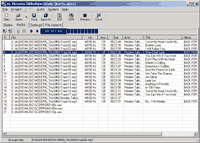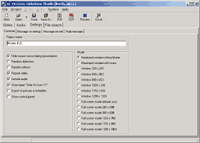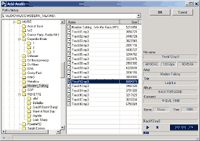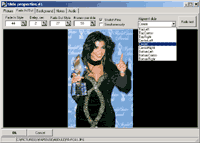Frequently Asked
Questions for
AL Pictures Slideshow Studio v 4.5 (English)
How to create a slideshow as AVI(DivX,xVid)
or MPEG-2 files?
New slideshow software: Slideshow
Movie Producer
 Q
Q
Question:
I have a trial version of AL Pictures Slideshow Studio installed
on my computer. Will I get any additional features after registering
?
A Answer:
No, we do not limit the trial version at all. The only difference
is that during your 30 day trial period, you will see the advertisement
and "nag-screen" which has the registration reminder. Any project
created during the trial period will still be available after
registration.
 Q
Q
Question:
I created a presentation (as EXE or SCR file) and want to send it
to my friends. I would like to know if any additional files or libraries
are required to make sure they can watch my slideshow properly ?
A Answer:
They need nothing new in order to view your program, as long as
you send them only one file at a time.
 Q
Q
Question:
I created my presentation and it has an advertisement in the corner.
What should I do to remove it ?
A Answer:
In order to remove this ad you need to register it. After registration,
this ad will be removed and the "nag-screen" will not be seen
anymore.
 Q
Q
Question:
I used digital photos and with your AL Pictures Slideshow Studio
program, created many slideshows and screensavers of my wife, children,
dog, town, etc. Now I want upload these onto my website so my friends
can download them. Is this possible?
A Answer:
Yes, of course. You can distribute your presentations by email,
Internet, CD-ROM and DVD disks. You can even sell your presentations
and earn money. You can promote goods and services. You can even
do this with presentations created before you've registered, although,
in this case, you will see our advertisement in your presentations.
 Q
Q
Question:
How can I register AL Pictures Slideshow Studio ?
A Answer:
 Please visit: http://www.al-soft.com/order.shtml
Please visit: http://www.al-soft.com/order.shtml
 Q
Q
Question:
I'm a registered user of your program. I want to install the new
version of AL Pictures Slideshow Studio. How much is it and do I
receive any discounts ?
A Answer:
It is free. All registered users may install new versions of this
program absolutely free.
Please visit: http://www.al-soft.com/download.shtml
to download the newest version and then install it.
 Q
Q
Question:
I downloaded the new version of AL Pictures Slideshow Studio. How
do I install it to make sure that all the projects I created with
the old version are still available.
A Answer:
After you download the new version install it in the same folder
where the old version was saved. All of your projects will now
be available in the new version. Before continuing with the installation,
please make sure that all AL Pictures Slideshow Studio programs
are closed.
 Q
Q
Question:
What is the limitation of the number of slides allowed in my presentation
?
A Answer:
A file can include thousands of pictures and audio files. Each
executable file is limited to 4200mb. With that amount of space,
you should not be limited in any way, but if you are, please let
us know and we will work on it for future versions.
 Q
Q
Question:
What are the system requirements for the computer I will show my
presentations on ?
A Answer:
The computer should have either Windows 95/98/Me/2000 or XP installed
on it. Also, it needs DirectX version 6.0 or above, a video card
with 3D accelerator and memory capabilities of 8Mb or more.
 Q
Q
Question:
I like your program and I recommended it to my friend. He wants
to purchase it too. How should he do it ?
A Answer:
Due to your recommendation, your friend can purchase AL Pictures
Slideshow Studio at a discount. In order to do this, you should
provide us with his/her name and email. Upon receiving your message
we will e-mail your friend and let them know how to receive the
discount. We also have student discounts. Please send the email
as feedback form.
 Q
Q
Question:
I lost my registration key. Do I have to pay for the program again
or can I get my key sent to me for free ?
A Answer:
You will not have to pay again. Your key will be sent to you at
no charge. If you have lost your registration key or if it does
not work with the current version of the program, please contact
feedback form. Please provide us with
the following information:
1. Program name
2. Your full name
3. Your order ID
4. The email address you used when you placed your order
Please note! We can not send a new registration key without this
information. We can provide the key to you faster if you also
provide us with
5. The approximate order date
6. The Reseller (RegNow or ShareIT)
 Q
Q
Question:
Can I put my own presentations (*.EXE or *.SCR files) created with
AL Pictures Slideshow Studio into CD-ROM ?
A Answer:
Yes, of course!
Create a new file with name "autorun.inf" using any plain text editor
(e.g. Notepad)
and write the following strings:
[autorun]
open=YourSlideshow.exe
icon=YourSlideshow.exe
(Note: instead of "icon=YourSlideshow.exe" you can write "icon=YourIcon.ico")
where "YourSlideshow.exe" is the name of your slideshow. The file
"autorun.inf" must be copied to the CD-ROM disk with your slideshow.
| Creating an AutoRun-Enabled Application
Creating an AutoRun-enabled CD-ROM application is a straightforward
procedure. You simply include two essential files:
- An Autorun.inf file
- A startup application
When a user inserts a disc
into a CD-ROM drive on a AutoRun-compatible computer, the
system immediately checks to see if the disc has a personal
computer file system. If it does, the system searches for
a file named Autorun.inf. This file specifies setup application
that will be run, along with a variety of optional settings.
The startup application typically installs, uninstalls,
configures, and perhaps runs the application.
Creating an Autorun.inf
File
Autorun.inf is a text file located in the root directory
of the CD-ROM that contains your application. Its primary
function is to provide the system with the name and location
of the application's startup program that will be run when
the disc is inserted. The Autorun.inf file can also contain
optional information including:
- The name of a file that contains an icon
that will represent your application's CD-ROM drive. This
icon will be displayed by Microsoft® Windows®
Explorer in place of the standard drive icon.
- Additional commands for the context menu
that is displayed when the user right-clicks the CD-ROM
icon. You can also specify the default command that is
run when the user double-clicks the icon.
Autorun.inf files are similar
to .ini files. They consist of one or more sections, each
headed by a name enclosed in square brackets. Each section
contains a series of commands that will be run by the shell
when the disc is inserted. The [autorun] section contains
the default AutoRun commands. All Autorun.inf files must
have an [autorun] section.
Each section contains a
series of commands that determine how the Autorun operation
takes place. There are five commands available
| Command |
Description |
| defaulticon |
Specifies the default icon
for the application. |
| icon |
Specifies the path and
file name of an application-specific icon for the CD-ROM
drive.
icon=iconfilename[,index]
iconfilename Name of an .ico, .bmp, .exe, or
.dll file containing the icon information. If a file
contains more than one icon, you must also specify zero-based
index of the icon. |
| open |
Specifies the path and
file name of the startup application.
open=[exepath\]exefile [param1
[param2] ...]
exefile Fully qualified path of an executable
file that will be run when the compact disc is inserted.
If only a file name is specified, it must be in drive's
root directory. To locate the file in a subdirectory,
you must specify a path. You can also include one or
more command-line parameters to be passed to the startup
application. |
| label |
The label command specifies
a text label to represent the AutoRun-enabled drive
in the Windows user interface.
label=LabelText |
| shell |
Defines the default command
in the CD-ROM's context menu. |
| shell\verb |
Adds commands to the CD-ROM's
context menu. |
The following is an example of a simple
Autorun.inf file. It specifies Filename.exe as the startup
application. The second icon in Filename.exe will represent
the CD-ROM drive instead of the standard drive icon.
[autorun]
open=Filename.exe
icon=Filename.exe,1
|

 Q
Question:
Q
Question: